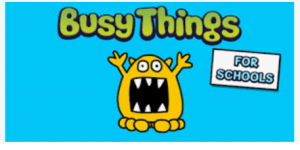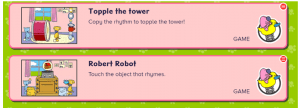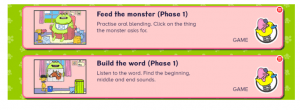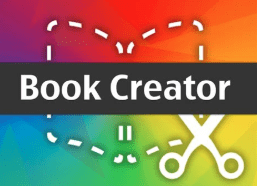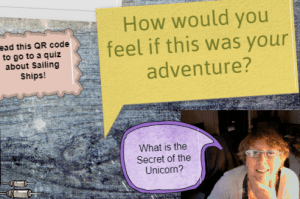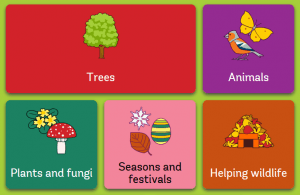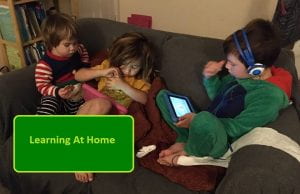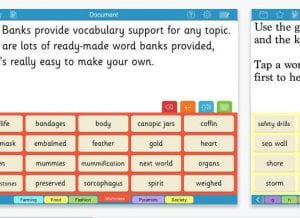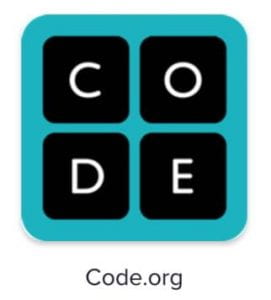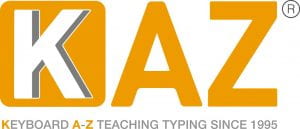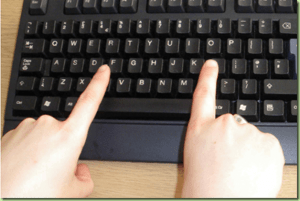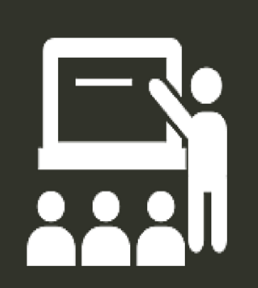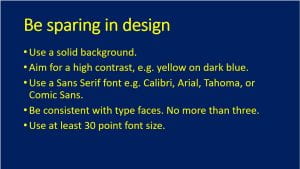Archive of ‘Cognition and Learning’ category
Dyslexia Awareness Week 2022 starts on October the 3rd.
At our last SENCo Conference, Anita Devi talked about how to provide short regular training to improve SEND throughout school. The Language. Literacy and Communication Team will be sharing regular 5 minute training presentations for you to use. The PowerPoints have notes to help with delivery. We are suggesting you use these and then review the following week to see how it has been put into practice.
All new resources will be posted on this blog. Sign up for updates by entering your address under the “Subscribe by Email” box on the right of this page.
Our first “5 Minutes for Inclusion” resource can be downloaded by clicking on the link below.
Make sure that you’ve checked out the other posts in our 5-minutes-for-inclusion series.

Click the image above to see this short YouTube video from the British Dyslexia Association. It explores the possible difficulties and strengths of young people with dyslexia. It is three minutes long.
The video could be used pupils, parents, teachers and teaching assistants.
Dyslexia Awareness Week is:
October 4th-8th October 2021
 It’s widely accepted that about 10% of the population is dyslexic (with about 4% significantly so), so dyslexic learners will make up part of your classes in your schools/settings. How confident are you that you are meeting their needs?
It’s widely accepted that about 10% of the population is dyslexic (with about 4% significantly so), so dyslexic learners will make up part of your classes in your schools/settings. How confident are you that you are meeting their needs?
If a parent asks you what you are doing to make your classroom dyslexia-friendly, would you be comfortable giving an answer?
It’s easy to feel nervous around the term dyslexia – it’s a broad term that can be hard to pin down or define precisely. Teachers may assume that a dyslexic learner will need specialist equipment such as coloured overlays or specific dyslexia programmes.
The good news is that many of the inclusive strategies that you use routinely in your day-to day practice will be dyslexia-friendly and reminding yourself of what you are already doing can be a helpful exercise – make visible what may have become invisible to you.
Here’s are 10 Dyslexia-Friendly strategies that you will almost certainly already be using every day:
- Think about purposeful seating – can the pupils see you/the board clearly?
- Think about grouping/setting – is the pupil able to work at their cognitive level with others who will stimulate and provide good role models?
- Give instructions in small chunks – break tasks down and give one step at a time – provide written reminds and repeat when requested
- Present information in a range of ways to ensure that learners can access through a range of learning channels – use visuals wherever possible
- Allow plenty of thinking time – Talk Partners is a good way of giving time to think and rehearse information
- Don’t ask struggling readers to read out loud in front of others
- Allow pupils to demonstrate learning using a range of formats so that literacy is not a barrier – eg drawing, mind mapping, creating lists & diagrams, oral presentations, role play, debates, etc
- Focus on strengths – feedback on content rather than areas of difficulty eg spelling or handwriting
- Create an ethos within the classroom where it’s okay to ask for help & make sure learners know where to go for support when they need it
- Avoid asking your learner to copy from the board – if copying is necessary give the pupil a sheet to copy from that they can have in front of them – better still provide a printed copy for them to stick in, use paired/shared writing, write for the learner, etc
If you would like to do a more thorough audit of your practice to check how inclusive you are, have a look at this Audit of General Teaching Strategies for Pupils with Specific Literacy Difficulties.
Using Busy Things to develop phonological awareness skills
Almost all schools now offer a literacy curriculum based on systematic synthetic phonics which most children respond really well to. But, there is a small group of pupils that don’t make the progress that we expect. 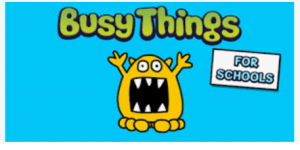
The building blocks to good phonic skills include really strong phonological awareness skills (the ability to identify and manipulate sounds in spoken language e.g. syllables, rhyme etc.) and phoneme awareness (manipulating individual sounds). Research shows that the majority of pupils that go on to struggle with spelling, reading and writing have a relative difficulty with their phoneme awareness and other phonological skills. This group need extra time and attention.
Early Years settings are brilliant at developing phonological awareness skills, but as children move up into Key Stage 1 and beyond, it becomes harder for class teachers to find time to spend time on this.
One useful resource, available to all schools with access to the London Grid for Learning is Busy Things. We found their phonic games very helpful when supporting children during lockdown, as they develop phonological awareness as well as phonics.
They updated a lot of the materials in May 2021. We like the way you can customize the games to concentrate on specific grapheme phoneme correspondences.
Games
Our pupils loved the games. There are games to support rhyming skills such as Topple the Tower and Robert Robot:
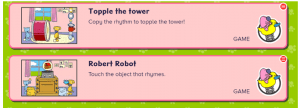
As well as games like Feed the Monster and Build the Word which focus on oral blending and segmenting:
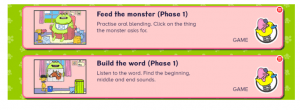
The software allows you to choose which scheme you want to follow, as well as your regional accent preference (north or south of England):
Once pupils are confident at using the games online, you can also produce pdf’s of specific patterns to reinforce areas that they are working on. This was useful to set as targeted homework.
Busy things does not replace the work we need to do to help strengthen phonological awareness skills but it is a really useful tool. Children can independently use the game on laptops during class reading time or other pockets of the school day.
Teachers can set up class profiles and monitor how their pupils are doing.
For more information, there are youtube videos on how to get started, as well as tutorials online. Alternatively, do contact us for more information. While not experts, we are happy to share what we have learnt!
Tower Hamlets Language, Literacy and Communication Team
September 2021
Year 5 were studying Romeo and Juliet. There was a small group of children in the class who were really struggling to get their ideas, responses and their words onto paper alongside the rest of the class. The class teacher thought we might make podcasts with this group eg: interviews with characters, “What is the most tragic thing about this story?” or video diary entries from the Montagues and Capulet families; but in the end we thought it would work better with multimedia authoring using either Book Creator or Glogster. We decided to use Book Creator.
We decided to use Book Creator.
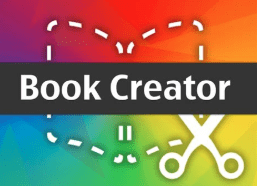 Book Creator is an app on Windows and iPads which allows the user to include sound files, videos, images, drawings and text as well as shapes and speech bubbles in their work and is excellent for using across the curriculum. It is also great for science reports, research journals and comic adventures.
Book Creator is an app on Windows and iPads which allows the user to include sound files, videos, images, drawings and text as well as shapes and speech bubbles in their work and is excellent for using across the curriculum. It is also great for science reports, research journals and comic adventures.
The children enacted and filmed the scenes, and then we interviewed the characters themselves, and interviewed onlookers who “witnessed” the fight between Benvolio and Mercutio. We gave our opinions about why this was almost inevitable, how this could have been avoided, and what the repercussions of the family feud might be.
We edited sound files (voice recordings of the interviews) using Audacity to create news reports of the events in Verona.
Our completed book included the “mobile ‘phone camera footage” of the deadly sword fight, the empassioned appeals for calm from innocent bystanders, interviews with people who knew both families and an official announcment from the Duke of Verona.
If you are doing something like this, also have a look at Glogster which is a cloud-based platform (app and website) for creating presentations and interactive learning. Glogster also allows users to combine text, images, video, and audio to create an interactive, Web-based poster called glogs on a virtual canvas.

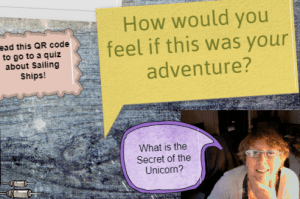
https://www.senteacher.org/ for lots of printables, nets, number lines, clocks, certificates, flash cards, etc
Do2learn https://do2learn.com/ provides thousands of free pages with social skills and behavioural regulation activities and guidance, learning songs and games, communication cards, academic material, and transition guides for employment and life skills.
Doorway Online https://www.doorwayonline.org.uk/ is a collection of free and highly accessible educational games that learners will find easy to use independently. Each activity has a range of accessibility and difficulty options. Managed by the Doorway Accessible Software Trust, a Scottish charity.
http://www.crickweb.co.uk/ 252 free educational interactive teaching resources and activities for Primary/Elementary Schools. 84 free to use fun kids games/activities for kids aged 4 – 11. 170 plus links to free interactive teaching activities, educational games, image and software resources
British Council
https://www.britishcouncil.org/school-resources/find
Resources for English language learning
The Imagination Tree
https://theimaginationtree.com
Creative art and craft activities for the very youngest.
Nature Detectives https://naturedetectives.woodlandtrust.org.uk/naturedetect…/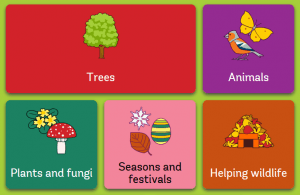
A lot of these can be done in a garden, or if you can get to a remote forest location!
https://www.phonicsplay.co.uk/
https://www.starfall.com/h/
https://www.tinypop.com/special/artpad
http://www.magickeys.com/books/ Online Interactive Coloring Pages
https://www.teachyourmonstertoread.com/
https://www.twinkl.co.uk This is more for printouts, and usually at a fee, but they are offering a month of free access to parents in the event of school closures. Setting this up is really easy to do – go to http://www.twinkl.co.uk/offer and enter the code UKTWINKLHELPS
Sites for blind or visually impaired learners can be found here.
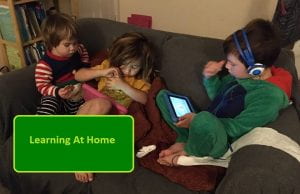 Whilst children are at home for extended periods, parents and carers – not to mention school staff looking to guide them – are all looking for quality materials, both online and off, to keep children engaged, and learning. That is as true of children with SEND as with any others.
Whilst children are at home for extended periods, parents and carers – not to mention school staff looking to guide them – are all looking for quality materials, both online and off, to keep children engaged, and learning. That is as true of children with SEND as with any others.
 Given the range of children and young people’s abilities, and the breadth of special educational needs, there is no one site that will cater for everyone, although 2Simple have made purplemash.com available for free during the Coronavirus crisis. PurpleMash covers the whole primary curriculum, with fun resources for literacy and numeracy and all other subjects that can be pitched at many levels. Have a look here for further information. https://2simple.com/free-access/?campaign=3f314708-5ef0-11ea-9175-062a0562a518. Included in the offer is their online library of digital books (Serial Mash) with associated comprehension, spelling, grammar, punctuation activities.
Given the range of children and young people’s abilities, and the breadth of special educational needs, there is no one site that will cater for everyone, although 2Simple have made purplemash.com available for free during the Coronavirus crisis. PurpleMash covers the whole primary curriculum, with fun resources for literacy and numeracy and all other subjects that can be pitched at many levels. Have a look here for further information. https://2simple.com/free-access/?campaign=3f314708-5ef0-11ea-9175-062a0562a518. Included in the offer is their online library of digital books (Serial Mash) with associated comprehension, spelling, grammar, punctuation activities.
Other sites providing literacy resources include audiobooks from Audible and StoryNory, both online and full of stories (some of which can be downloaded as MP3 files onto devices).
Another generic site that is always worth visiting is the BBC, with both Cbeebies, and Bitesize offering all sorts  of educational, developmental, games and activities. You might need to search a bit to find what you want, but they are good quality. Have a browse at https://www.bbc.co.uk/bitesize/primary and https://www.bbc.co.uk/cbeebies to find useful resources.
of educational, developmental, games and activities. You might need to search a bit to find what you want, but they are good quality. Have a browse at https://www.bbc.co.uk/bitesize/primary and https://www.bbc.co.uk/cbeebies to find useful resources.
You might also want materials that can be used away from the screen. TTS group, who provide all sorts of learning materials, have created workbooks for primary pupils to download and use offline. https://www.tts-group.co.uk/home+learning+activities.html
You can also find printable materials at:
If you are looking for on-screen games for literacy and numeracy then the well-established ICT Games, https://www.ictgames.com/mobilePage/index.html, has lots of stuff for primary aged pupils, that could be used with older learners, too. As always, it is advisable to try out activities yourself to make sure they are pitched at the correct level. You could also have a look at https://toytheater.com/ which has lots of games. As with many free sites, there are embedded adverts here.
For literacy resources there a number of sites that have paid-for content, but who also provide free tasters. The well known Oxford Owl – https://www.oxfordowl.co.uk/for-home – have activities for learning to read at home, along with information about how literacy and numeracy are taught in schools. Very helpful for parents wanting consistency for their children.
Then there is Pobble, a site dedicated to supporting the teaching of writing in school, who have created resources specifically for home use. https://medium.com/pobble/simple-and-fun-non-screen-activities-that-children-can-do-at-home-115543cb3b9c .
Another more specialist resource to support literacy is the highly inclusive set of apps and programs from Crick, 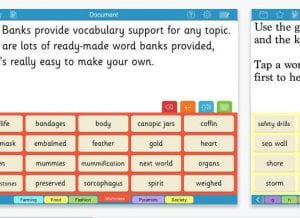 usually known as Clicker. They are offering free access throughout this crisis. Further information can be found here cricksoft.com/uk
usually known as Clicker. They are offering free access throughout this crisis. Further information can be found here cricksoft.com/uk
There are also places online that can engage learners with more challenging SEND. For many years Poisson Rouge have been providing playful, exploratory, activities that are engaging without necessarily having a fixed, desired, outcome. The free materials here https://www.poissonrouge.com/free/classic/ are showing their age, as they are largely Flash dependent. However, they are still useful, particularly for children discovering cause and effect, or early language skills.
More specifically targeted at these pupils is Helpkidzlearn. They have wealth of materials on their subscription site, with 10 sample activities available if you register here https://www.helpkidzlearn.com/join-free.
More immediately recognisable as SEND resources are those created by Widgit, known for their software which  provides symbolised support to text. They also have some, free, downloadable materials on their site that can be printed out and used as needed – including on good handwashing, and on dealing with anxiety generated by watching the news. https://www.widgit.com/resources/index.htm A bit of searching will also produce free curriculum materials, such as worksheets on verbs, adjectives, phonics, and minibeasts, along with many others. Start your search here. https://www.widgit.com/resources/literacy-language/language-development/index.htm
provides symbolised support to text. They also have some, free, downloadable materials on their site that can be printed out and used as needed – including on good handwashing, and on dealing with anxiety generated by watching the news. https://www.widgit.com/resources/index.htm A bit of searching will also produce free curriculum materials, such as worksheets on verbs, adjectives, phonics, and minibeasts, along with many others. Start your search here. https://www.widgit.com/resources/literacy-language/language-development/index.htm
Then there is Incredibox. This is a site that is not designed for SEND, it a French site for visitors to explore beatboxing through a number of musical loops. It works for SEND learners, though, by allowing them to interact with the screen and to discover how different elements work and come together. https://www.incredibox.com/ .
 Some learners will enjoy the opportunity away from school to follow their own interests, and there are a number of sites that have quality materials where they can safely browse. Both Dorling Kindersley, https://www.dkfindout.com/uk/ and National Geographic https://www.natgeokids.com/uk/category/discover/ have videos and articles on a range of subjects. However, the literacy levels can be demanding.
Some learners will enjoy the opportunity away from school to follow their own interests, and there are a number of sites that have quality materials where they can safely browse. Both Dorling Kindersley, https://www.dkfindout.com/uk/ and National Geographic https://www.natgeokids.com/uk/category/discover/ have videos and articles on a range of subjects. However, the literacy levels can be demanding.
They might also want to spend some time learning to code: 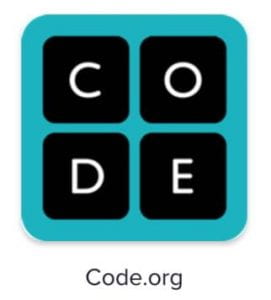 http://www.code.org has many diverse activities at all sorts of ability levels that budding programmers can work through progressively on their own.
http://www.code.org has many diverse activities at all sorts of ability levels that budding programmers can work through progressively on their own.
Other children and young people will prefer to get ‘hands-on’ and the activities at https://www.redtedart.com/ will help them do just that, with ideas for art and technology projects. Again there are adverts on the site, but there is a wealth of ideas for practical and creative fun.
The internet is a vast resource, and there will be many more sites that provide valuable resources for learning at home, whilst schools are temporarily closed. But they can be hard to find. Hopefully those listed here will provide a useful starting point.
If you need further suggestions for online materials, have a look at this additional list, here . And for blind and visually impaired learners there are some suggestions here.

Motor-memory can often be overlooked when we are thinking of helping children and young people to spell accurately. We will work on visual activities directly intended to embed words in their memories – such as ‘look, cover, write, check,’ where pupils memorise a word, cover it up, write it out and then check their spelling – and ask questions such as, “Does it look right?” But we don’t often ask if it ‘feels’ right.
When children are first learning to read we focus on phonics for decoding, isolating the separate sounds that make up a word. We then reverse that approach to build words, often sounding out the segments and asking them how we will express that on the page. The word ‘Church,’ for instance, will become, ‘Chu, er, chu.’
So we have approaches that focus on the visual memory, and others on the aural memory, but we often neglect to focus on the motor-memory. How a word feels as we inscribe it. It is one of the reasons for encouraging those who are struggling with spelling to use cursive – ‘joined up’ – handwriting. The theory is that instead of the word being a series of separate letters the brain needs to recollect and reproduce, it becomes one, fluent, movement. For instance, ‘heavy,’ is no longer, ‘H, E, A, V, Y’ – five elements to remember how to scribe, but ‘heavy’ one, continuous, sweep along the line.
This theory has been built in to programs that teach touch-typing, so that by employing the frequent repetition necessary to learn to use the keyboard without looking at it, learners begin to put down words on the screen without having to think about the letters in them. They spell by using the memory in their movements.
 One of the earliest resources to use this was Touch, Type, Read and Spell (TTRS). Originally it was a standard touch-typing course involving copying from books that differed from offerings such as those from City and Guilds, by using real words in its exercises instead of drills focused on letter groupings on the keyboard.
One of the earliest resources to use this was Touch, Type, Read and Spell (TTRS). Originally it was a standard touch-typing course involving copying from books that differed from offerings such as those from City and Guilds, by using real words in its exercises instead of drills focused on letter groupings on the keyboard.
Then along came personal computers and approaches like Mavis Beacon Teaches Typing. Whilst it took its time, TTRS eventually went online to become http://www.readandspell.com . Now available for individuals to use at home, or for whole tranches of pupils to use at school, it still uses as its core vocabulary list the ever influential ‘Alpha to Omega’ spelling course, originally devised to teach dyslexic learners in the 1980s.
It is not the only program to do this. Kaz (http://www.kaz-type.com) is a system structured i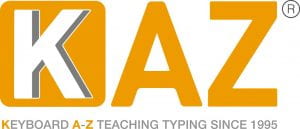 n a similar way. Although originally targeted at general learners, it has adapted to include more specialist elements, with features such as the ability to change the font and its size, and or to select a colour scheme that a user might find easier to read on screen.
n a similar way. Although originally targeted at general learners, it has adapted to include more specialist elements, with features such as the ability to change the font and its size, and or to select a colour scheme that a user might find easier to read on screen.
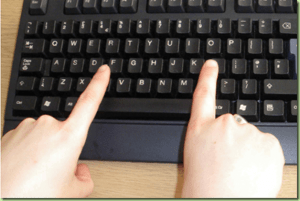 The important element of this approach to spelling, however, is keyboard fluency. As Kaz point out on their website, “Typing with 2 fingers uses the conscious mind but when you touch type with all your fingers and thumbs, the skill is transferred to the subconscious – leaving the conscious mind free for creative writing and the task at hand.”
The important element of this approach to spelling, however, is keyboard fluency. As Kaz point out on their website, “Typing with 2 fingers uses the conscious mind but when you touch type with all your fingers and thumbs, the skill is transferred to the subconscious – leaving the conscious mind free for creative writing and the task at hand.”
There are compelling arguments for all children and young people to learn to touch-type. Removing barriers to their creativity, and helping them too become more productive, is just one more.




Creating accessible presentations to use in the classroom is only part of the process of teaching inclusively. Once you have created a presentation there are also things to think about when using it.
For a start it is better to stand at the board than to sit at the teacher’s desk and let the presentation take the limelight. Not only can you then use your finger to provide a focus, instead of the cursor which can be hard to follow, but also the teacher remains the centre of attention instead of just becoming a voiceover.
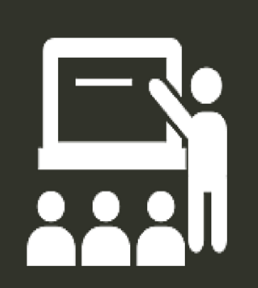 Sometimes the practical reason to remain seated is so you can ‘click’ for the next slide. There are ways around this. On an interactive whiteboard you can usually tap on the board, move your finger either right (as you look at the board) to move on, or left to move back, then tap again. Or you could invest in a remote ‘clicker,’ or a wireless keyboard and mouse. For a low-tech option appoint a pupil to sit at your desk and click at your bidding – one way to make sure they follow what you are saying.
Sometimes the practical reason to remain seated is so you can ‘click’ for the next slide. There are ways around this. On an interactive whiteboard you can usually tap on the board, move your finger either right (as you look at the board) to move on, or left to move back, then tap again. Or you could invest in a remote ‘clicker,’ or a wireless keyboard and mouse. For a low-tech option appoint a pupil to sit at your desk and click at your bidding – one way to make sure they follow what you are saying.
When using the presentation:-
- Take it slowly, giving the pupils time to absorb the information. It can be very difficult to read and listen at the same
 time – for all of us, but especially if you have difficulties processing speech or text, or both.
time – for all of us, but especially if you have difficulties processing speech or text, or both.
- When you open a slide pause and give time for reading before you speak. And, unless it is entirely necessary for the presentation, put up all the bullet points at once, so your audience can understand the direction of the lesson.
- Read every slide. A practice that has helped get PowerPoint a bad name, but necessary for learners who may be struggling with the text, perhaps because of a learning difficulty, but also if they are new to English.
- When you want the class to discuss a key point blank the screen, by pressing and then either ‘B’ for a black screen, or ‘W’ for a white one.
When using presentation software on the interactive whiteboard, or large screen display, in the classroom, whether that is PowerPoint, Smart Notebook, Promethean ActivInspire, or any of the many options available, bear in mind what the experience is for those on the receiving end – the children and young people in the room. These are powerful tools for teaching, and for learning, too, but we may need to give some thought about how we use them in order to get the best from them.

Much maligned – who hasn’t suffered ‘death by PowerPoint? – but a classroom perennial, PowerPoint can be a really useful tool, but, like with all tools, it works better in the hands of a trained user. It can be a really useful tool for inclusion.
Teachers use it extensively: at registration, for instruction, to structure lessons and help keep the pace, to introduce each new topic, as a prelude for a visit, to give out notices, and to create personalised resources. You might also use them as a framework for activities, scrolling through automatically on the interactive whiteboard to give the class an immediate reminder, a prompt, of what they have been asked to do.
So the first thing to be sure of is that what you are creating is accessible. Here there are three main considerations: can all pupils see it; can they understand it; is it ‘Goldilocks Compliant’ – content that is not too little, nor too much, but just right.
There are a number of things you can do to help meet those criteria;
For instance;
- Make it plain. Don’t bother with ‘designer’ colour schemes and lots of bells and whistles.
- Use a high contrast design, maybe with a ‘cold’ colour for a background, and a ‘warm’ colour for the font. Yellow text on a dark blue slide, for instance.
- Keep the background plain, without effects or logos or other clutter.
- Use a Sans Serif font, such as Arial or Comic Sans, that is at least 30 point so it can be read from the back of the class.
- Put the text towards the top of the slide so it can be read over other pupils’ heads.
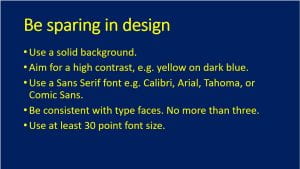
- Use no more than six bullet points on a slide, with no more than six words in each.
- Write in note form, you don’t need to use full sentences to get content across.
- Use images and graphics to connect the learning, particularly symbols.
- Be wary of using gifs and animations that might distract attention. And don’t use transitions or animated text either.
- The presentation provides the framework to scaffold the learning on, you, the teacher, – along with the other resources you use – provide the substance.
 Put simply – keep it simple. Remember, the focus of teaching and learning in the room should be the teacher, not what’s on the board, however, it may be your principle means of instruction, so you need to get the most out of it.
Put simply – keep it simple. Remember, the focus of teaching and learning in the room should be the teacher, not what’s on the board, however, it may be your principle means of instruction, so you need to get the most out of it.

 It’s widely accepted that about 10% of the population is dyslexic (with about 4% significantly so), so dyslexic learners will make up part of your classes in your schools/settings. How confident are you that you are meeting their needs?
It’s widely accepted that about 10% of the population is dyslexic (with about 4% significantly so), so dyslexic learners will make up part of your classes in your schools/settings. How confident are you that you are meeting their needs?